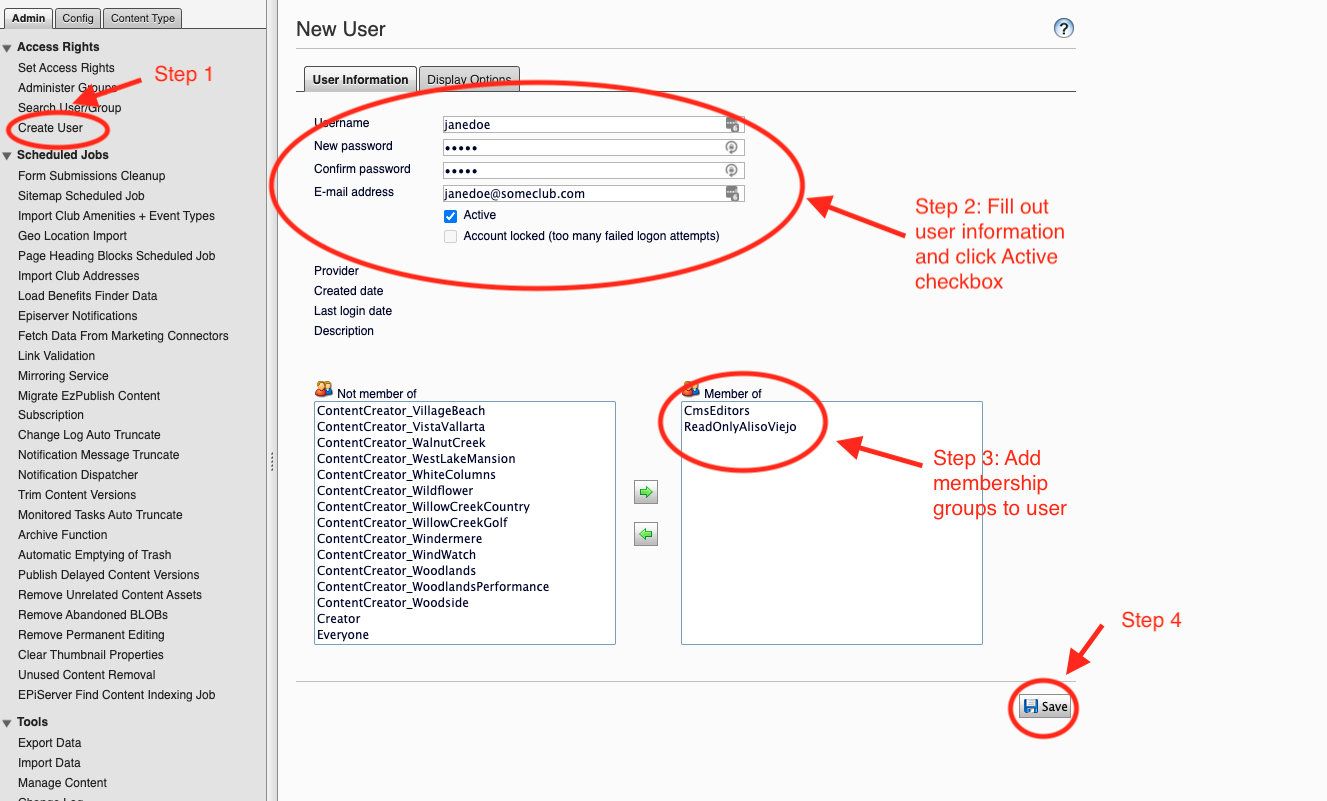Creating Read Only Users
For the purposes of creating read only users.
1. Click “Administer Groups” and create a new user group (for example ReadOnlyAlisoViejo)

2. Click “Set Access Rights” and navigate to the club site, scroll to the bottom, and make sure the “Inherit settings from parent item” is unchecked

3. Click the “Add Users/Groups” which will bring up a search menu. Select the drop down and choose “groups”. Then, in the search, type in the name of the group you just made (or part of it) and then click “Search”. Then, just click the right arrow to add the group. And then click “Ok"


4. Now that you have added the group added under the club, it pre-assigns the “Read” privilege. Click on “Apply settings to all sub items” and click the “Save” button.
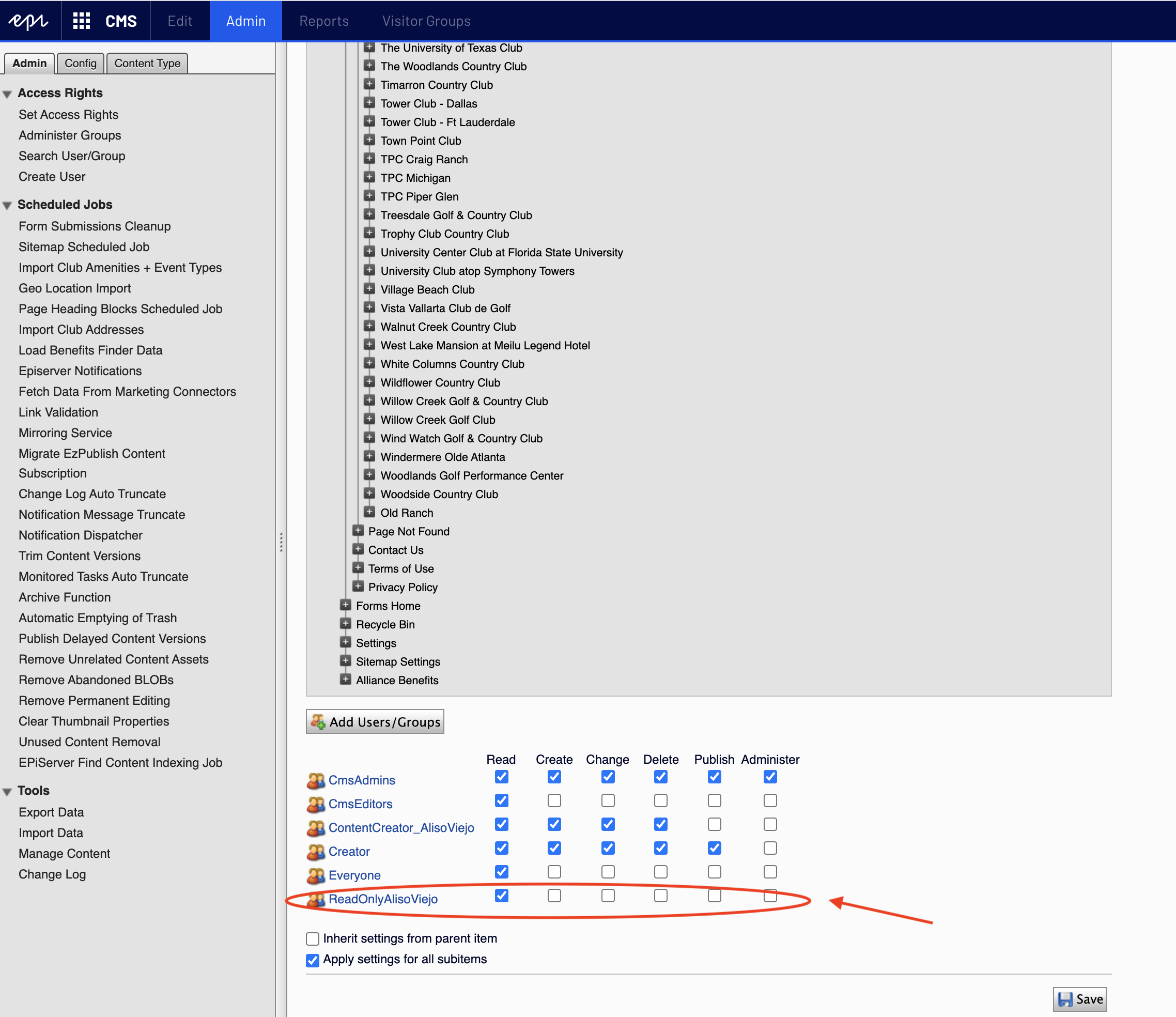
5. Next, go to “Create User”. Go through the steps and make sure you check the box that says, “Active”. Then, find cmsEditor and your new ReadOnly group and hit the right arrow and add them to the user. Then, click save.